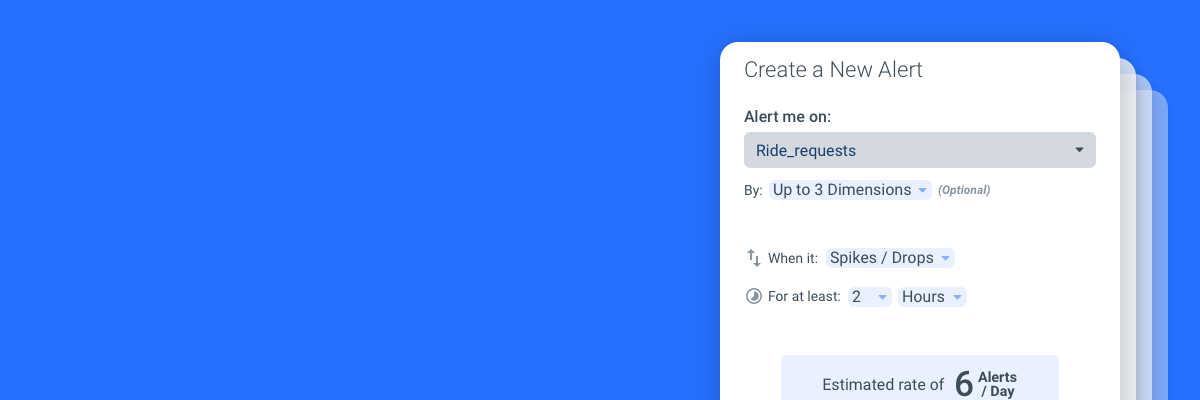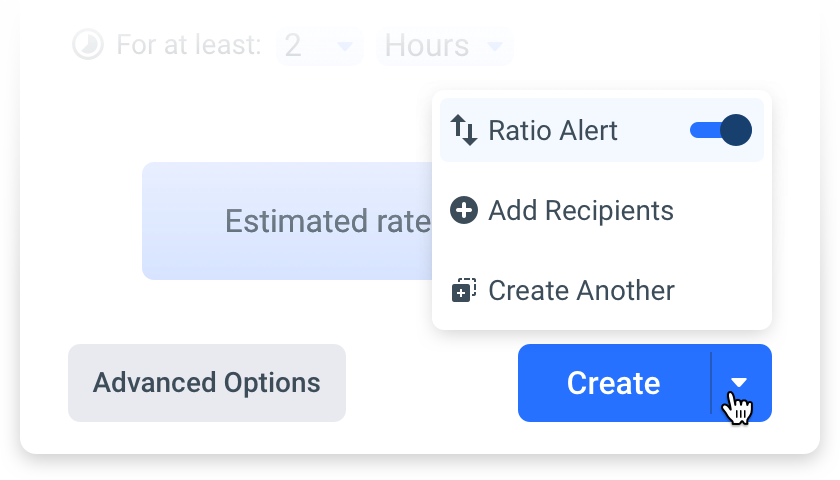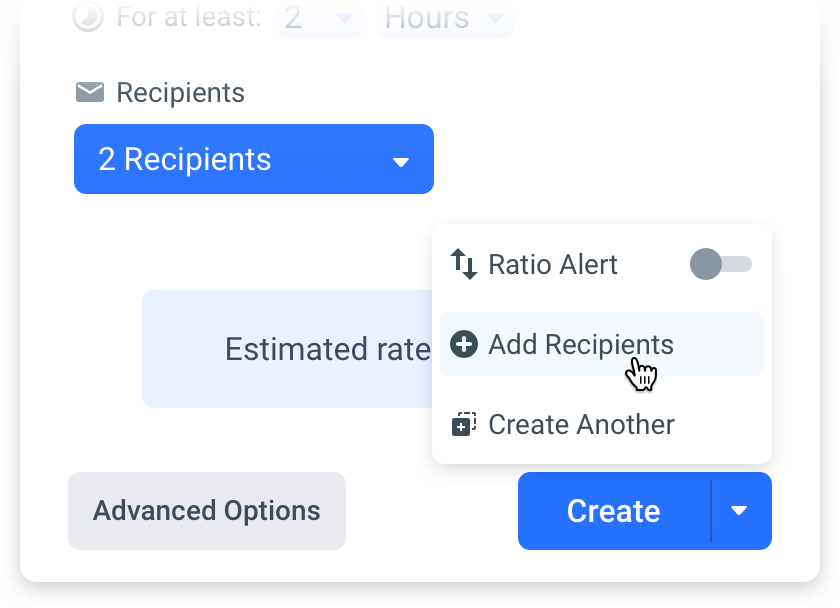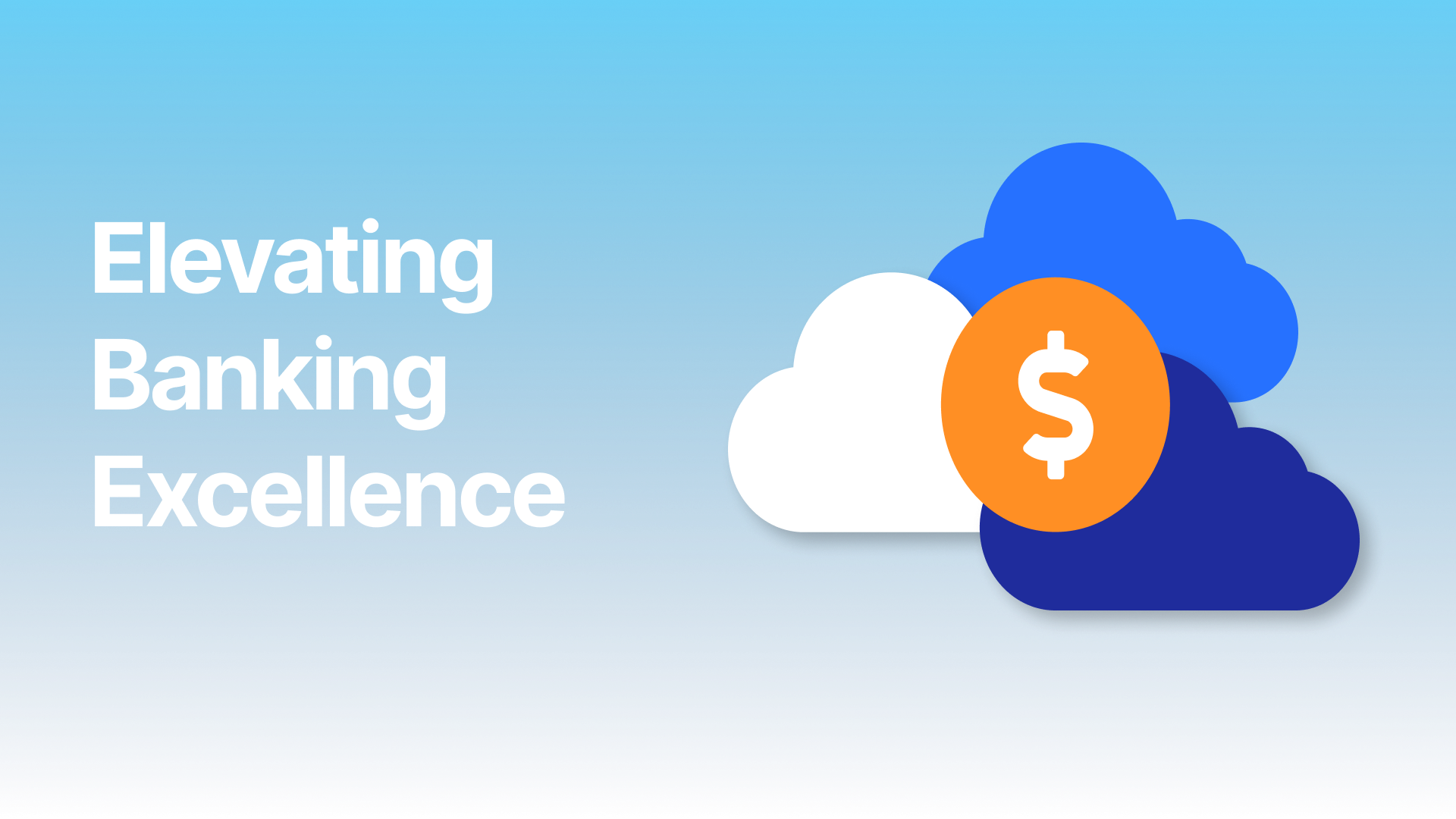When you first set up your Anodot account, you create alerts on the KPIs that matter most to you. Advanced alert configurations enable you to define various parameters so that you only get alerts that are important to you: selecting the metric, building a query, grouping the data by dimensions, selecting triggers and conditions, choosing who and where it should be sent to, and so on. You’re welcome to dive into advanced settings, but if you’d like to fast-track a new alert, we recommend our new Simple Alert process.
Boiling it down to the essentials
We went back to the drawing board and, using our users’ feedback as a guide and focusing on the essentials, we redesigned one of the most important processes in our system. Creating an alert is now faster and simpler than ever, and can be easily done in just a few clicks!
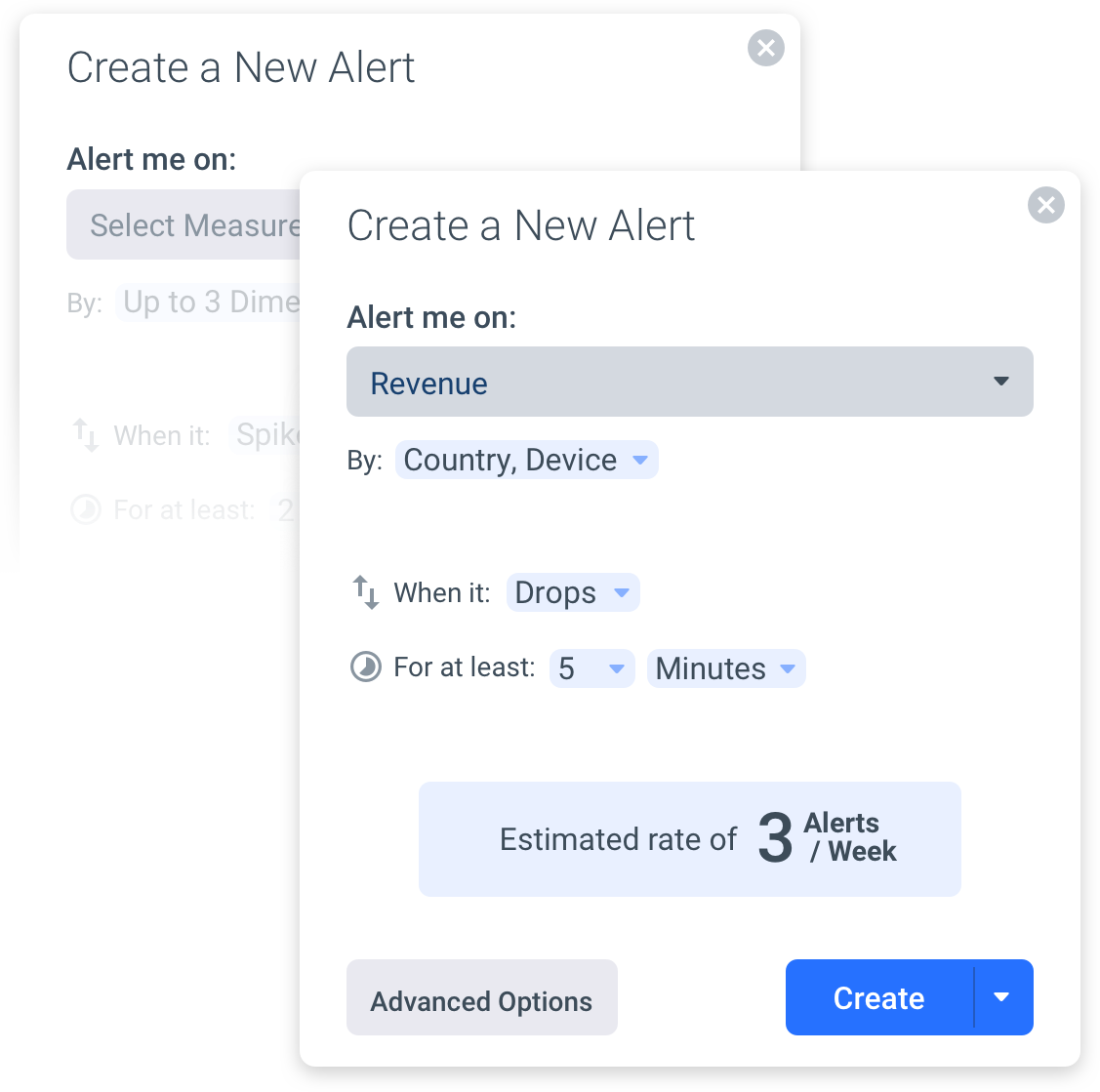
Let’s break it down:
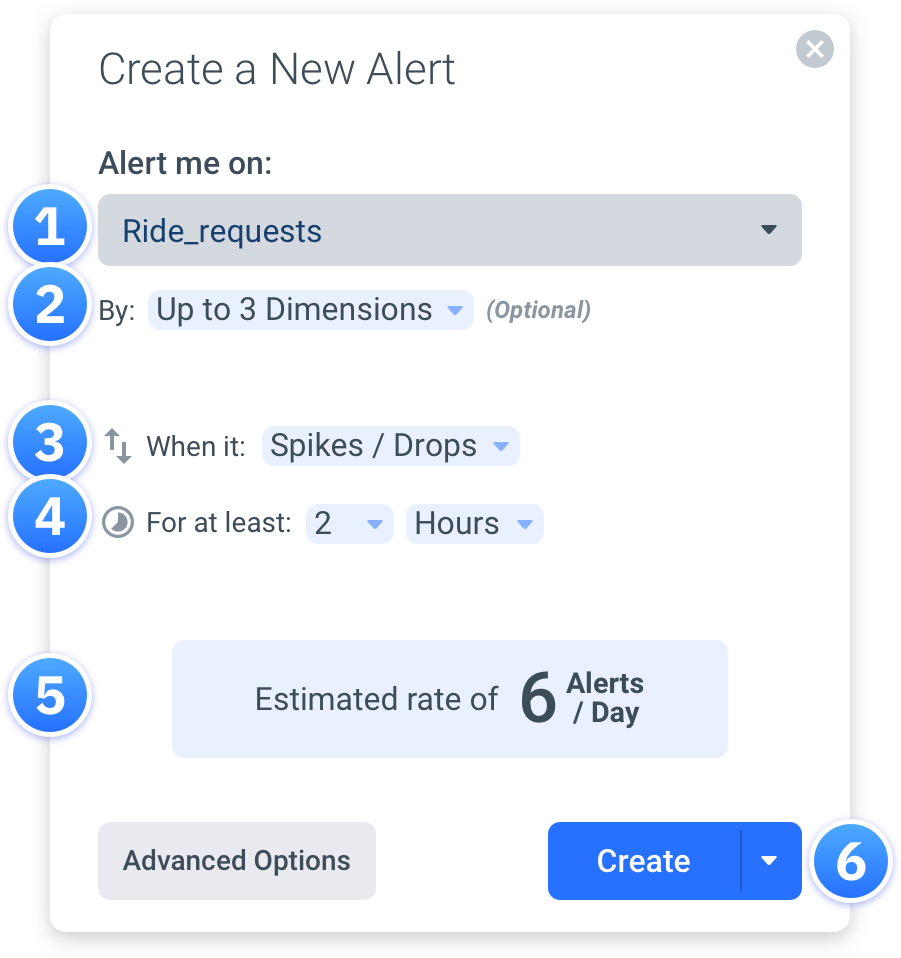
- First, select the measure you want to be alerted on.
- Optional: Group the metrics by relevant dimensions.
- Pick which kind of anomaly you get notified about: a spike, a drop or both.
- The “Minimum Duration” specifies how long the anomaly is active before triggering an alert. Note: A shorter duration generally triggers more alerts.
- See an estimation of how many alerts you can expect to receive based on your proposed settings.
- And that’s it! Click the “Create” button and the alert is done. You can see the alert and edit settings in Alert Management.
What About Ratio Alerts?
About 12 percent of the alerts created in Anodot are a ratio between two measures, so we’ve now added the option to quickly create ratio alerts in our Simple Alert process. Just click the dropdown menu in the “Create” button, and turn on the “Ratio Alert” functionality.
Add Recipients
By default, the one who creates the alert will be the one who receives the alerts. If you need to, you can add other recipients. You can choose whether they receive the alerts by mail, Slack channels, webhooks, PagerDuty or any of Anodot’s delivery methods.
Click the dropdown menu in the “Create” button, select “Add Recipients” and specify who the alerts should be sent to.
We hope this improvement will help you make the most out of Anodot. While this process is still fresh, why not get started on a new alert now?